
AOL is one of the most popular news applications on iOS and Android devices. It has millions of users around the world. You can send and receive emails and watch weather reports. However, sometimes you may experience issues while using the AOL application. One of the most common errors that users may come across is the mail not working issue. There can be various reasons for this issue, such as a bad network connection and re-logging into the AOL app account. In this guide, we will discuss the reasons for this error and methods to fix AOL Mail not working on Android and iPhone devices.

How to Fix AOL Mail Not Working on Android and iOS
There can be various reasons for AOL Mail not working on iPhone and Android devices. Some of the more common reasons are mentioned here.
- A bad network connection is the most common reason for this issue.
- Phone bugs and booting issues can also cause this issue.
- Improper loading of the AOL application on your iPhone or Android device can also cause this issue.
- An outdated AOL application on your iPhone or Android device can also cause this issue.
- Improper installation of the AOL application on your iPhone or Android device can cause this issue.
- Improper sync settings on your phone can also cause this issue with the AOL application.
- Configuration issues between the AOL app and email account can also cause this issue.
- Corrupt cache data is also responsible for this issue.
- An outdated software version of iOS or Android can also cause this issue on your device.
In this guide, we will discuss methods to resolve the mail not working issue with the AOL application.
Note: Since smartphones do not have the same settings options and they vary from manufacturer to manufacturer, ensure the correct settings before changing any. The following Android methods are from the Moto G60 smartphone.
Basic Troubleshooting Methods
The following are basic methods to fix the mail not working issue on the AOL app for both iPhone and Android devices.
Method 1: Troubleshoot Network Connection Issues
One of the most common reasons for mail not working issue in AOL is a poor network connection. If you are having trouble receiving mail on the AOL app because of a weak and unstable network connection, you may want to fix your router connection or check with your internet provider. Therefore, the first step that you should consider to fix AOL Mail not working on iPhone and Android issue is to fix the network issues.
Step I: Restart Wi-Fi Router
Fixing WiFi connections is one of the basic methods to fix most of the app’s issues. Generally, network and application connection errors with the AOL app are caused by incorrect WiFi router connections. Therefore, if you are having trouble sending or receiving mail on the AOL app, make sure that you have connected your router properly.
1. Press the Power Button on your WiFi.

2. Once the WiFi is completely turned off, unplug the router from the main switch.
3. Wait for some time, then reconnect the cable and turn on the WiFi router.
Step II: Increase Network Speed
If the mail not working issue on the AOL app was not caused by the router, then the problem could be because of your internet provider. You can try to check with the mobile carrier to make sure you are getting strong internet network connections. Also, make sure you are subscribed to an active mobile data or internet plan to use the internet services. If you continue to receive a slow internet connection and can’t figure out how to fix AOL mail issues, you should check out the Slow Internet Connection? 10 Ways to Speed up your Internet!

Method 2: Reboot Device
Sometimes, AOL mail not working on iPhone and Android issues can be a bug with your iPhone or Android device. This issue can also occur due to improper booting of the device. Fortunately, you don’t have to worry much about these issues, and you can simply restart or reboot your device. Therefore, if you notice any issues with the AOL app on your phone, the first thing that you should do is restart your mobile phone. If you are not sure how to safely reboot your phone, you can check out How to Restart or Reboot Your Android Phone? and the How to Force Restart iPhone X guides to safely restart your phones to fix AOL Mail not working on Android issue.
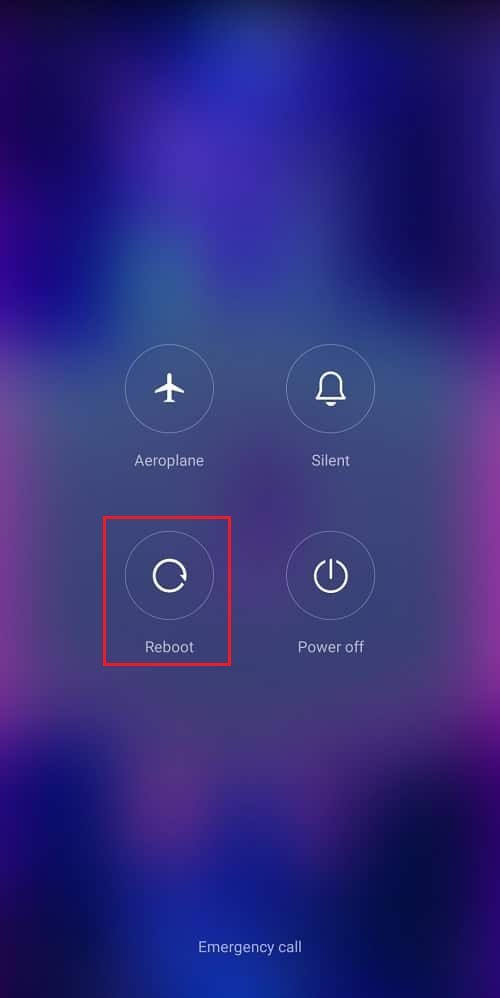
Also Read: Why Does My Email Say Queued?
Method 3: Restart AOL App
Generally, emails not working on the AOL app can be because of some random app bugs, and glitches. The issue can also be caused by improper loading of the AOL app. Therefore, if you can’t access emails on the AOL application, one of the first things that you can do to fix it is to simply restart the application. You can close the app and wait for a few minutes before relaunching it on your iPhone or Android device.
Method 4: Re-login to AOL App
If restarting the AOL application does not fix the mail issues with the app, you can try to fix it by re-logging into your AOL account. To perform this method, you will need to log out of your account and then re-log into your account again.
To re-login to the AOL app on your iPhone, you can follow these simple steps.
1. Open the Settings app on your iPhone.

2. Here, tap on the Mail setting.
3. Now, select the Accounts option.
4. Here, tap on AOL.
5. Select the Delete Account option and choose to Delete from My iPhone option.
6. Finally, you should be able to see the sign-in again option, tap on it, and re-log into your account.
To re-login to the AOL app on your Android smartphone, you can follow these simple steps.
1. Open Settings from the phone menu.

2. Here, locate and tap on Passwords & accounts.

3. Locate your AOL account and tap on it.

4. Here, tap on Remove account.

5. Finally, tap on Remove account to confirm the action.

6. Restart your device.
7. Now, again, open Settings.

8. Select Passwords & accounts.

9. Locate and select Add account.

10. Here, select AOL.

11. Now, enter your login credentials.
Also Read: How to Login to AOL Mail in Windows 10
How to Fix AOL Mail Not Working on iPhone
Sometimes, you can run into AOL issues that are iPhone-specific. In the following section, we will discuss iPhone methods to fix the AOL app issues.
Method 1: Reset Multiple Accounts from Settings
If you are using the AOL app with multiple accounts on your iPhone, it can be difficult to log out of all of the accounts. However, you can log out of multiple accounts on your iPhone. You can follow these simple steps to fix AOL mail issues.
1. Open Settings on your iPhone.

2. Here, navigate to the AOL app.
3. Here, tap on Reset All Accounts.
Also Read: How to Fix Gmail Signature Images Not Displaying Issue
Method 2: Update AOL App from App Store
The mail not working issue on the AOL app can be associated with an outdated AOL application. If you have not updated your AOL application in a long time, it can be a good idea to update the app to the latest version to fix the mail issues.
1. Open the App store on your iPhone.

2. Now, from the top-right corner of the screen, tap on the profile icon.

3. Here, locate and tap on Updates.
4. Here, locate AOL and update the app.
Method 3: Reinstall AOL App on iPhone
If updating the app does not help, and the issue continues on your iPhone, you can try to fix the issue by reinstalling the AOL application on your iPhone. You can follow these simple steps to safely reinstall the AOL app on your iPhone.
1. Tap and hold the AOL app in the app library.
2. Now, select Remove App to uninstall it.
3. Now, open App Store and search for the AOL app.

4. Finally, install the AOL app.
Method 4: Update iOS Version
If none of the previous methods fix the mail issue with the AOL application, you can try to fix it by updating the iOS version on your iPhone. You can follow these simple steps to update the iOS version.
1. Open Settings on your iPhone.
2. Here, navigate to General.

3. Here, select Software Update.
4. If there is an update available, download it to fix all the iPhone issues.
Also Read: Fix Yahoo Mail Error 0x8019019a
How to Fix AOL Mail Not Working on Android
If you are using the AOL app on an Android smartphone, you can try to fix the AOL issues by using Android settings. The following methods will help guide you through how to fix mail issues on the AOL app.
Method 1: Enable Auto-sync
One of the first methods that you can try to fix on the Android AOL application is to enable the auto-sync feature in the phone settings. You can follow these simple steps to fix the mail issues with the AOL app.
1. Open Settings from the phone menu.

2. Here, navigate to Passwords & accounts.

3. Here, locate and tap on AOL.

4. Now, tap on Account sync.

Method 2: Reconfigure AOL Mail Settings
If your email account has been incorrectly configured with your AOL app, you may have various troubles receiving emails on the application. To fix this issue, you may want to reconfigure your AOL mail settings.
1. Open the AOL app on your Android phone.
2. Sign in with your account credentials.

3. Now, navigate to the Outgoing and Incoming mail server settings.
4. Here, select the Manual Setup option.
5. Now, navigate to the IMAP account settings.
6. Now, check the settings with the below-provided information for incoming mail.
- Enter your IMAP Username & Password.
- Add the Incoming server as pop.aol.com
- Add the AOL Mail IMAP port as 993.
- Finally, Security as TLS/SSL.
7. Now, check the settings with the below-provided information for outgoing mail.
- Enter your SMTP Username & Password.
- Add the Incoming server as smtp.aol.com
- Add AOL Mail SMTP port as 465.
- Add Security as TLS/SSL.
8. Save the settings and restart the AOL application.
Also Read: Fix Yahoo Mail Stopped Showing Images
Method 3: Update AOL App
An outdated AOL application can also cause various issues with AOL applications, such as AOL Mail not working on Android. You can try to update the AOL application on your device. You can follow these steps to update the AOL app on your Android phone.
1. Open the Google Play Store from the phone menu.

2. Now, search for the AOL app.

3. Select AOL from the search results.
4. Now, locate and tap on Update.
Method 4: Clear AOL App Cache
Corrupt cache data is one of the common reasons for various issues with an Android application. However, you can clear the cache data for an app on your Android phone. Some of the applications also provide users with a way to clear the app cache from within the Android app itself. You can use both methods to remove cached data.
Option I: Clear AOL App Cache from Phone Settings
You can remove AOL app cache data from the phone settings by using these simple steps on your Android phone.
1. Open Settings from your phone menu.

2. Here, tap on Apps.

3. Now, tap on See all apps.
4. Here, locate and select the AOL app.

5. Now, select Storage & cache.

6. Finally, tap on Clear cache.

Also Read: 22 Best Fake Email Address Generators
Option II: Clear AOL App Cache from AOL App
AOL is one of the few apps that allows you to clear the app cache from within the application itself. You can follow these simple steps to remove the cache data from the AOL app.
1. Open the AOL app from the phone menu.

2. Locate and tap on More from the bottom-right of the screen, and then select Settings.

3. Here, locate and tap on Clear cache.

4. Finally, click on Clear cache to remove the cached data.

Method 5: Update Android Version
If none of the previous methods work and you continue to have the same issue, you can try to update the Android version on your device. Read our guide on 3 ways to check for updates on your android phone.

Method 6: Reinstall AOL App
If the previous methods do not help and you continue to have the same issue, you can try to fix the issue by reinstalling the AOL application.
1. Tap and hold the AOL app icon.
2. Drag it to the Uninstall, and drop it.

3. Tap on OK to confirm the action.

4. Now, open the Google Play Store.

5. Search for the AOL app.

6. Select the AOL app from the search results.
7. Now, tap on Install.

Also Read: How to Change Slack Email Address
Frequently Asked Questions (FAQs)
Q1. What is an AOL application?
Ans. AOL application is one of the most famous news and weather update applications. AOL also allows you to send and receive emails on the application.
Q2. Why can’t I see new emails on the AOL app?
Ans. There can be various reasons for new emails not being visible on the AOL app, such as bad internet or app bugs.
Q3. How do I fix mail not working on AOL app issues?
Ans. You can try a few effective methods to fix this issue, such as clearing the app cache or reinstalling the AOL app.
Q4. Can I install the AOL app on my iPhone?
Ans. Yes, the AOL application can be installed on iPhones to get the latest news and weather updates.
Q5. How do I update the iOS version on my iPhone?
Ans. You can try to update the iOS version to resolve various issues on your iPhone. You just need to navigate to the general settings on your iPhone device.
Recommended:
We hope this guide was helpful to you and that you were able to fix AOL Mail Not Working issue. Let us know which method best worked for you. If you have any suggestions or queries for us, please let us know in the comment section.
